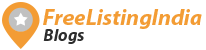Build your own PC
It may be exciting and satisfying to build your own PC. Not only do you get to choose the exact components you want, but you also get to learn about the inner workings of a computer. In this blog post, we will walk you through the step-by-step process of building your own PC with components from Hasons.
Step 1: Determine your budget and needs
Before you start buying components, you need to determine your budget and needs. Are you looking to build a budget PC for basic tasks like web browsing and word processing, or do you want a high-end business PC? Knowing your budget and needs will help you choose the right Hasons components for your build.
Step 2: Choose Hasons components
Once you have determined your budget and needs, it’s time to choose Hasons components. Here are the main components you will need: –
- Processor (CPU): This is your computer’s processing unit. The CPU you choose will depend on your needs and budget. Hasons offers a range of Intel and AMD CPUs to choose from.
- Motherboard: This is the main circuit board that connects all the components together. Make sure the Hasons motherboard you choose is compatible with the CPU you have chosen.
- Memory (RAM): This is the temporary storage that your computer uses to run programs. More programs can run simultaneously the more RAM you have. Make sure the Hasons RAM you choose is compatible with your motherboard.
- Storage: This is where your operating system, programs, and files are stored. You can choose between a traditional hard drive or a faster solid-state drive (SSD). Hasons offers a range of storage solutions to choose from.
- Graphics card (GPU): If you want to play games or do any kind of graphics-intensive work, you will need a dedicated graphics card. Hasons offers a range of NVIDIA and AMD GPUs to choose from.
- Power supply (PSU): This is what powers your computer. Make sure the Hasons PSU you choose can handle the power needs of all your components.
- Case: This is where you will house all your components. Ensure the Hasons case you choose is compatible with your motherboard and has enough room for all your components.
Step 3: Assemble your Hasons components
Once you have all your Hasons components, it’s time to assemble them. Here’s how:
1. Install the CPU: First, place the CPU into the socket on the Hasons motherboard. Make sure it’s properly aligned and then gently lower the latch to secure it in place.
2. Install the RAM: Locate the RAM slots on the Hasons motherboard and gently push the Hasons RAM sticks in until they click into place.
3. Install the storage: If you’re using a traditional hard drive, you’ll want to mount it in one of the drive bays in the Hasons case. If you’re using an SSD, you can usually mount it directly on the Hasons motherboard.
4. Install the graphics card: Locate the PCIe slot on the Hasons motherboard and gently push the Hasons graphics card into place until it clicks.
5. Install the PSU: Mount the Hasons PSU in the Hasons case and connect all the necessary cables to the Hasons motherboard, graphics card, and storage.
6. Install the case fans: If your Hasons case comes with fans, mount them in the appropriate locations and connect them to the Hasons motherboard.
7. Connect the case buttons and ports: Connect the power button, reset button, USB ports, and any other ports on the Hasons case to the Hasons motherboard.
Step 4: Install the operating system and drivers
Once you have assembled your Hasons PC, it’s time to install the operating system and drivers. You can install Windows or Linux using a USB drive or DVD. Follow the on-screen instructions to complete the installation. After the operating system is installed, you’ll want to install the drivers for your Hasons components. You can usually find the drivers on the Hasons manufacturer’s website.
Step 5: Test your Hasons PC
Now that your Hasons PC is up and running, it’s time to test it. Make sure everything is working properly by running some benchmark tests and stress tests. You can also try playing some games or running some graphics-intensive programs to see how your Hasons PC handles them.
Conclusion
Building your own Hasons PC can be a fun and rewarding experience. By following these steps, you can build a Hasons PC that meets your needs and fits within your budget. Remember to take your time and be careful when assembling your Hasons components. With a little patience and attention to detail, you can have a fully functional Hasons PC that you built yourself.